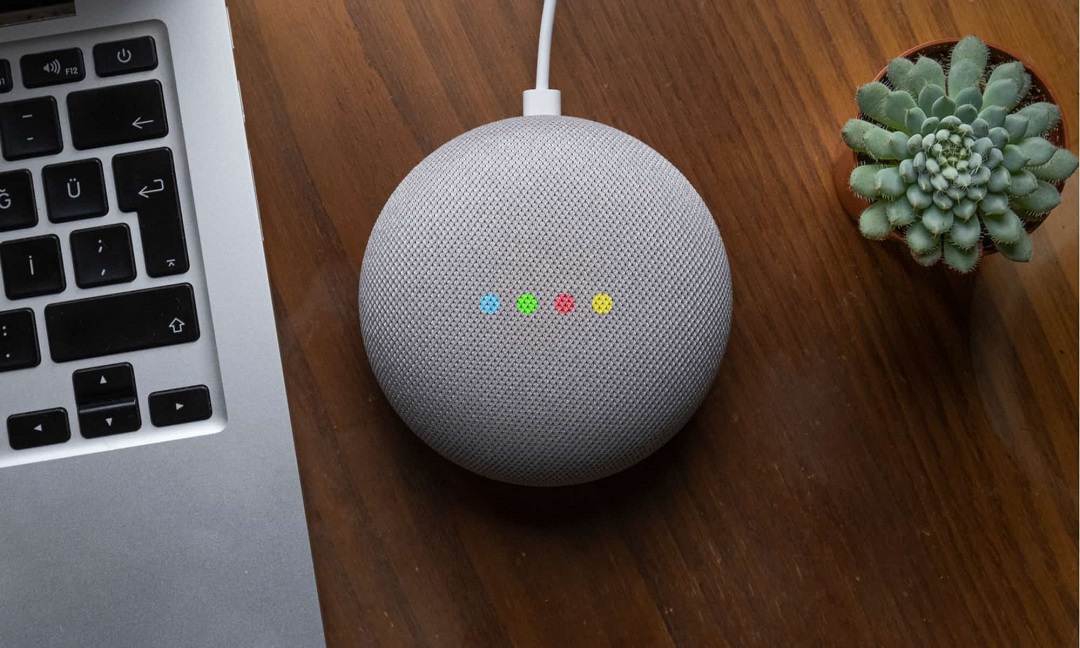To factory reset Google Home Mini, press and hold the reset button on the bottom of the device. By doing this, you can easily restore the device to its original factory settings.
Google Home Mini has become an integral part of many households, assisting with daily tasks and providing entertainment. However, there may be times when you need to start afresh with your device. Whether you want to troubleshoot issues or simply hand it over to someone else, a factory reset is the way to go.
In this guide, we will walk you through the steps to successfully factory reset your Google Home Mini. So, let’s dive right into it and ensure you have a smooth reset experience.
Preparing For Factory Reset
To prepare for a factory reset of your Google Home Mini, follow these simple steps for a smooth and hassle-free process. Resetting your device can help resolve any issues and restore it to its original settings, ensuring optimal performance and functionality.
Check Device Status
If you’re planning to factory reset your Google Home Mini, the first step is to check its current status. Ensure that the device is powered on and connected to a stable Wi-Fi network. This will ensure a smooth reset process and prevent any interruptions or errors.
To check the status of your Google Home Mini, simply look for the LED lights on top of the device, much like checking connectivity status for features like Google Home Apple Music. A solid white light indicates that the device is powered on and ready to use, similar to the screen display on The Kindle when it’s active. If you see any other colored lights or patterns, consult the manufacturer’s guide to troubleshoot and resolve any issues before proceeding with the reset.
Unlinking From Google Account
Before performing a factory reset on your Google Home Mini, it’s important to unlink it from your Google account. This will ensure that all personal data and settings are removed from the device, giving you a fresh start.
To unlink your Google Home Mini, follow these steps:
- Open the Google Home app on your smartphone or tablet.
- Tap on the device you want to factory reset.
- Tap on the settings icon (represented by a gear or three dots) in the top-right corner.
- Scroll down and select “Remove device” or “Factory reset.”
- Confirm your decision to unlink and reset the device.
By following these steps, you can ensure that your Google Home Mini is no longer associated with your Google account.
Performing The Factory Reset
To perform a factory reset on your Google Home Mini, start by finding the reset button on the device. Press and hold the button for about 15 seconds until you hear a sound. Once done, the device will restart and you can set it up as new.
Performing the Factory Reset:
Physical Reset If you’re facing issues with your Google Home Mini and need to perform a factory reset, don’t worry, we’ve got you covered! Performing a factory reset will erase all the data on your device and bring it back to its original settings, just like when you first got it.
There are two methods you can use to factory reset your Google Home Mini: a physical reset and using the Google Home app. Let’s start with the physical reset. To do a physical reset, you’ll need to locate the reset button located at the bottom of your Google Home Mini. It’s a small, circular button that can be pressed using a paperclip or a similar tool.
Follow these steps to perform the physical reset:
- Unplug your Google Home Mini from the power outlet.
- Look for the reset button on the bottom of the device.
- Insert a paperclip into the reset button and press and hold it for about 15 seconds.
- While holding the reset button, plug your Google Home Mini back into the power outlet.
- Continue holding the reset button for another 15 seconds until you hear the Google Assistant voice prompt.
Using Google Home App If you prefer a more convenient way to perform a factory reset, you can use the Google Home app on your smartphone or tablet.
Follow these steps to reset your Google Home Mini using the app:
- Open the Google Home app on your device.
- Tap on the device card for your Google Home Mini to access its settings.
- Tap on the Settings gear icon in the top-right corner.
- Scroll down and tap on the “More settings” option.
- Under the Device settings section, scroll down and tap on the “Factory reset” option.
- A confirmation window will appear. Tap on “Reset” to proceed with the factory reset.
- Wait for the factory reset process to complete.
Your Google Home Mini will then restart and be ready for setup. Performing a factory reset on your Google Home Mini is a simple process that can help resolve various issues with your device.
Just remember to back up any important data before proceeding with the reset, as it will erase all the stored information. Whether you choose the physical reset method or the Google Home app method, make sure to follow the instructions carefully to ensure a successful reset.
Reconfiguring After Reset
After resetting your Google Home Mini, you would need to reconfigure and set it up again to start using its features. Below, we’ll guide you through the steps to set up your Google Home Mini and reconnect it to your Wi-Fi.
Setting Up Google Home Mini
When setting up your Google Home Mini after a factory reset, make sure to have your smartphone or tablet with the Google Home app handy. Here are the steps to get your device up and running:
- Open the Google Home app on your mobile device.
- Tap “Set up device” and select “Set up new devices” to begin the setup process.
- Follow the on-screen instructions and connect your Google Home Mini to the app.
- Give your device a location and set up any preferences you may have.
- Once the setup is complete, your Google Home Mini will be ready to use.
Reconnecting To Wi-fi
After setting up your Google Home Mini, you will need to reconnect it to your Wi-Fi network. Here’s how to do it:
- Open the Google Home app on your mobile device.
- Tap the device you want to reconnect to Wi-Fi.
- Tap “Wi-Fi” and then “Forget this network.”
- Follow the in-app instructions to reconnect your Google Home Mini to your Wi-Fi network.
Troubleshooting
Resetting your Google Home Mini to its factory settings is a simple troubleshooting method that can resolve various issues. Follow these steps to reset your device and restore it to its original state.
Issues After Reset
After performing a factory reset on your Google Home Mini, you may encounter a few issues. Let’s take a look at some common problems that users have faced and how you can address them. If your Google Home Mini is not responding after the reset, try the following troubleshooting steps:
- Check the Power Connection: Ensure that your device is properly plugged into a power outlet and that the cable is securely connected.
- Restart your Wi-Fi Router: Sometimes, connectivity issues can arise after a factory reset. Restarting your Wi-Fi router can help establish a stable connection.
- Ensure Wi-Fi Signal Strength: Make sure that your Google Home Mini is within range of your Wi-Fi router and that the signal strength is strong. Weak signals can affect the device’s performance.
- Reconnect to Wi-Fi: If your device is not connecting to Wi-Fi after the reset, you can try resetting your Wi-Fi network on the Google Home app. Go to the app settings, select “Wi-Fi,” and follow the on-screen instructions to reconnect your device.
- Update the Google Home App: Ensure that you have the latest version of the Google Home app installed on your smartphone or tablet. Updating the app can address any software compatibility issues.
- Disable VPN: If you are using a Virtual Private Network (VPN), try disabling it temporarily, as it can interfere with the device’s connection to the internet. If you have tried these troubleshooting steps and are still experiencing issues, it may be necessary to contact Google Support for further assistance.
Contacting Support
If the above troubleshooting steps did not resolve the problems you are facing with your Google Home Mini after the factory reset, it is advisable to get in touch with Google Support. They have experts who can provide personalized assistance to help you get your device up and running again. To contact Google Support, follow these steps:
- Open the Google Home app on your device.
- Tap on the profile picture or initial in the top-right corner of the screen.
- Select “Help & Feedback” from the menu.
- Choose the issue you are facing from the list of topics, or tap on “Contact Us” to get in touch directly.
- Provide the necessary details and describe the problem you are experiencing. Google Support will guide you through the troubleshooting process and provide solutions tailored to your specific situation.
Remember to provide all relevant details about your device and the steps you have already taken, as this will help them diagnose the issue more effectively. Don’t hesitate to reach out to Google Support if you need additional assistance – they are there to help you get the most out of your Google Home Mini.
Frequently Asked Questions Of How To Factory Reset Google Home Mini
How Do I Factory Reset My Google Home Mini?
To factory reset your Google Home Mini, press and hold the reset button on the bottom of the device for about 15 seconds. You’ll hear an audio prompt to let you know when the reset is complete. Be aware that this will erase all your settings and data on the device.
Will Factory Resetting My Google Home Mini Delete My Voice Recordings?
Yes, factory resetting your Google Home Mini will delete your voice recordings. The reset process will erase all data on the device, including your voice commands and interactions. Make sure to back up any important recordings before performing the factory reset.
Can I Factory Reset My Google Home Mini Using The Google Home App?
No, you cannot factory reset your Google Home Mini using the Google Home app. The reset process requires you to physically press and hold the reset button on the device itself. The Google Home app can be used to disconnect and remove the device from your account, but the actual reset must be done manually.
Conclusion
In just a few simple steps, you can restore your Google Home Mini to its original settings. With this process, you can troubleshoot issues and improve performance. By following the factory reset guide, you can effectively refresh your device and ensure it functions at its best.
Restoring your Google Home Mini is a quick and easy solution.